Having an onboard navigation system is a real-time saver when driving to a place you're not familiar with. But sometimes, newer technologies can seem a bit overwhelming to figure out. If you have a Mazda CX-5 and are curious about using its navigation system, we can help you. We researched this popular SUV from multiple professional sources so that you will know for sure how to operate this feature step-by-step.
The navigation system for the Mazda CX-5 has three different settings, all of which will require a few steps. The settings are for:
- A particular destination
- Your home location
- Your selected favorite locations
Now that you know the steps you need to take to operate the navigation system of the Mazda CX-5, we'll take a closer look at each one. You might also be wondering if the Mazda navigation system is free or how you go about updating this system. For the answers to these questions and more, read ahead in this post to see what our research has uncovered.

Breaking down the steps for the Mazda CX-5's navigation system
Setting the navigation system for a particular location
This is the most common reason for needing any navigation system. The first step in doing this is to locate the navigation [NAV] button next to your multimedia command button, or you can use the command button to locate the Navigation option on your infotainment screen by using it to scroll to it.
Once you are in the navigation screen, select "add destination and then select search on the following screen. Using your command button, enter the address and scroll to the tick icon. Press down and click on "navigate here." Your exact route will be calculated and displayed on the screen with turn-by-turn instructions within a few moments.
If you want an alternative route, use the command button to scroll to "alternative routes." This will allow you to take routes that bypass tolls, use HOV lanes, and other options.

Setting the navigation system for your home location
Having your navigation system save your home location makes it easy to get your route back with the touch of a few buttons.
First, locate the star button next to your multimedia command button. Press it to reveal "home [empty]" on the infotainment screen. Select this option, and the system will ask if you want to enter an address. Enter your home address, which will then be saved by pressing the tick icon and confirming your actions.
Select this preferred address from the search results and press "save as home." Press "add to favorites." You will get confirmation on the screen that this address has been saved as your home destination.
Setting the navigation system for your favorite locations

Is there a favorite restaurant your family enjoys or a park you like to frequent? Saving the places you visit most in your navigation system is quick and easy.
Select navigation from the main menu. Using the multimedia command button, select "add a destination," then press it again to enter the address or destination name. Scroll down to the tick icon and press down once more on the command button. You will have the option of adding this to your favorites.
Recalling your favorites when navigating is easy. Just press the star button, and they will appear on the screen for you to select from.
You can watch a video tutorial on how to set your navigation system for all of the above by clicking below:
Does Mazda CX-5 come with navigation?
You'll be happy to know that new models of the Mazda CX-5 come with a built-in navigation system. Having the ability to automatically access this feature immediately is a real relief to those who rely on navigation systems but don't want the hassle or distraction of using a smartphone to do it.
This technology saves a person a lot of time, and the ability to have your destination and directions on the infotainment screen is an added safety benefit. Never attempt to enter a location while you are driving, however. Be parked in a safe spot when entering destination information.

Is Mazda navigation free?
We know now that the Mazda CX-5 has a navigation system onboard for your use. But is there a cost associated with it?
You'll be happy to know that a newly purchased Mazda comes with a free navigation program for the first three years. This program, called Mazda Connected Services, can be continued after this three-year trial period for a nominal monthly fee. As of this writing, that fee is only $10 a month.
How do I reset my Mazda navigation system?
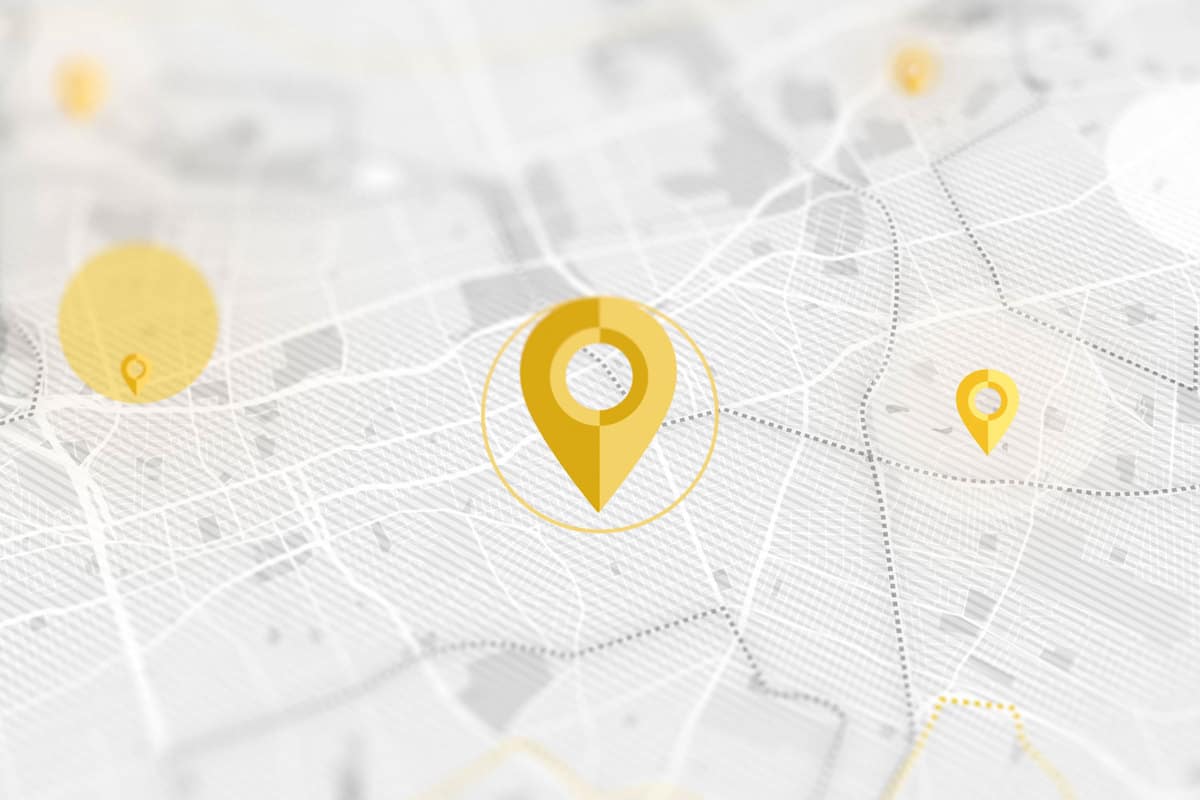
No system is perfect, and occasionally even the best ones need to be reset so that some bugs can be worked out. When doing this with the Mazda navigation system, you'll need to reset the entire infotainment system. As intimidating as that might sound, it's very easy and can be done in just a few moments.
First, you'll need to locate three different buttons. Find the "back," "nav," and "mute" buttons. Then, press and hold them in this order: "back," "nav," "mute." Hold them for at least 10 seconds.
This will reset your Mazda Connect system and should solve problems like Bluetooth glitches and frozen screens. Should this not work after three tries, consult your local dealership.
How do I update my Mazda CX-5 navigation?

Like most systems, you will need to update the navigation in your Mazda CX-5 periodically. But don't let this intimidate you. This is a pretty straightforward process that can be completed by following these steps:
- Eject your Mazda Connect SD Card from your car. You will locate this SD card at the bottom of the dash, below the stereo and navigation screen.
- Take the newly ejected SD card and insert it into your computer.
- Go to this Mazda's Official Update website and select your region.
- Click the "Continue" button.
- Click on the Download button that is on the upper right hand of your computer screen.
- Install the "Mazda Update Toolbox."
- When this installation is complete, immediately open this application.
- The Mazda Update Toolbox will prompt you to log in to your Mazda account.
- As soon as you log in, it will automatically download all the updates.
- If the download is already finished, it will prompt you to install the update on your Mazda Connect SD Card.
- Click on "Install." The process will take a few minutes to complete, so be patient.
- Replace the SD card into the spot where you ejected it. You will now have an updated navigation system.
If these steps are too many for you to want to follow, you can always buy a new and updated SD card online. Make sure the one you purchase is the most current one offered. Eject your existing SD card from your Mazda and insert the new one. While costing an average of $50, it will save you a bit of time.
In conclusion

Navigation systems onboard your vehicle can be a real-time saving piece of technology. The steps for using the system that is onboard the Mazda CX-5 are pretty straightforward to follow and memorize. While free for the first three years of the vehicle's life, this system will continue to be available for the Mazda owner for only $10 per month following that trial period. Drive safe!
If you found this post on the Mazda CX-5's navigation system to be helpful, we believe you'll enjoy reading the following automotive posts:
Can A Mazda CX-5 Tow A Trailer?
How To Put A Mazda In Neutral When The Battery Is Dead?
How Often Should You Service A Mazda 3? [Inc. Oil Change]
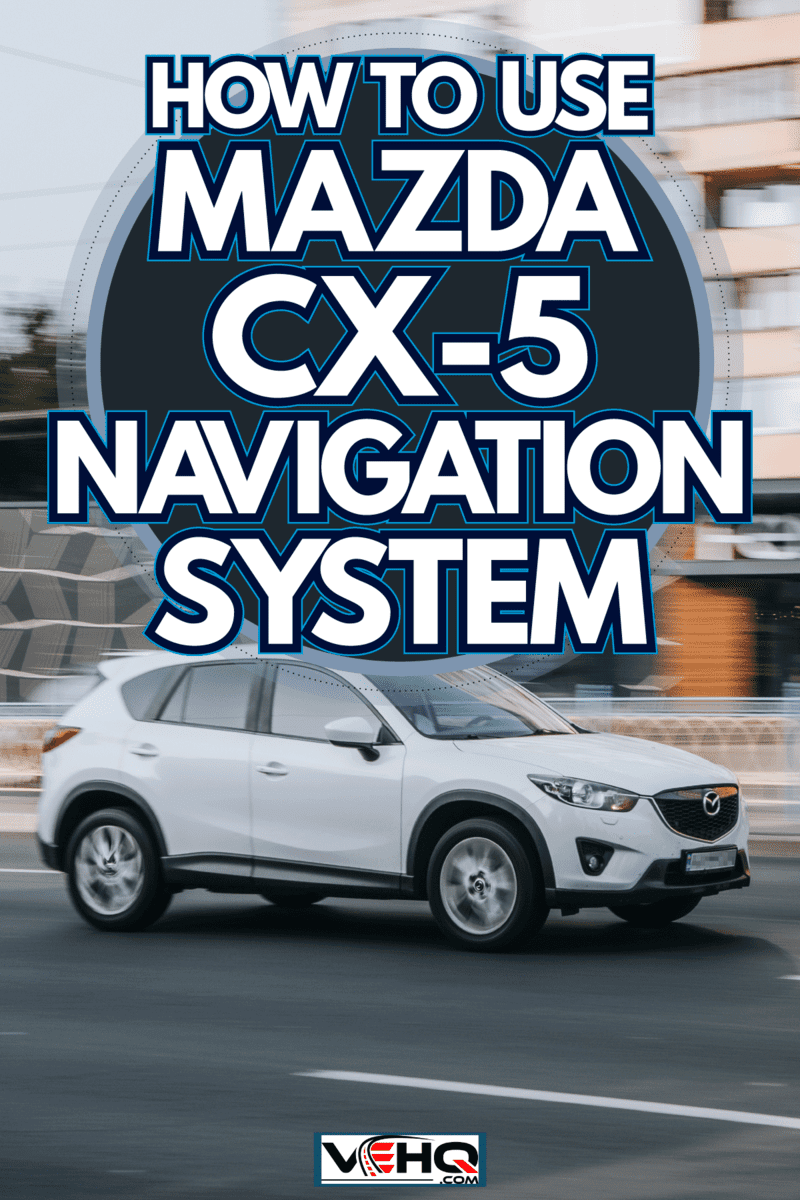

Great tutorial
BUT…
HOW do you exit this Nav system….
It just keeps on , even with the radio on.
Tried every button….Will not exit
2022 Mazda CX5
@Joe, Dis you ever get an answer? I have the same issue. With bluetooth on on my phone I can’t shut it up!
What about an older CX-5? I drive a CX-5 from 2018, is it possible to upgrade the infotaintment system?
Does the 2023 show the speed limit in the instrument cluster? Like the Cx-50 does.