Are your passengers bored in your Dodge Charger while you’re on a long road trip? If so, you may be wondering how they can watch Netflix in the Dodge Charger's cabin. We’re here to help you with this concern and here’s what we found.
You can watch Netflix on the Dodge Charger’s touchscreen display with the help of a multimedia box. Once you purchase the box, follow these general steps for its initial setup:
- Disengage the Charger’s engine.
- Connect the multimedia box to the car’s main USB port.
- Turn on the vehicle and connect the box to the internet through its Settings tab.
- Once online, access the Netflix app and log into your account.
Take note that the steps mentioned above may only work if your Dodge Charger has a built-in infotainment system. Continue reading as we talk about the procedure to watch Netflix on this car’s display in greater detail. We’ll also tackle how to install a new infotainment screen on a Dodge Charger if it doesn’t have one yet.
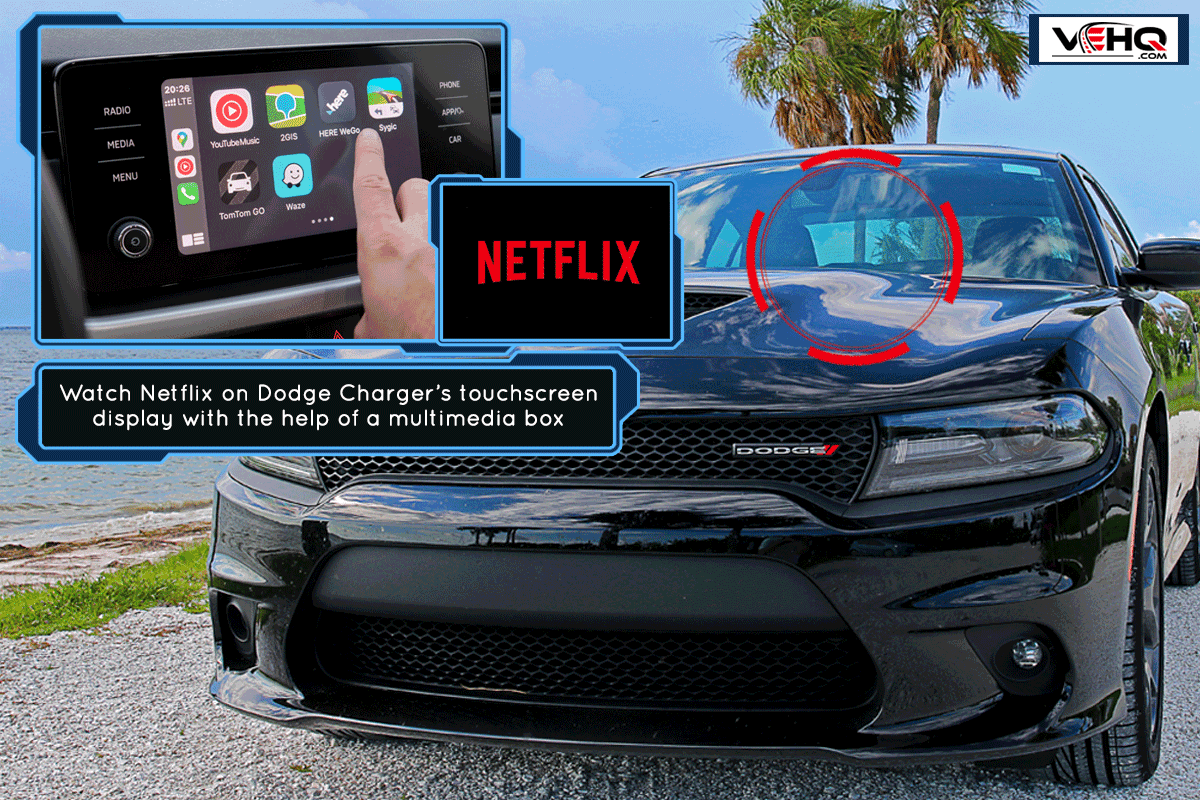
How Do You Play Netflix Videos In A Dodge Charger?
The procedure to play Netflix videos on a Dodge Charger depends on if your particular model has a built-in touchscreen display or not. In particular, Dodge Chargers manufactured and released before 2010 didn’t have displays embedded on their dashboards.

Method #1: Watch Netflix On Dodge Chargers With Touchscreen Displays
You need a multimedia box compatible with the Dodge Charger to play Netflix on the car’s infotainment screen. In this section, you’ll learn how to connect and complete this device’s initial setup.
Step-by-Step Guide
- Turn off your vehicle if the engine is still active.
- Attach the USB-C end of the cable to the USB-C port of the multimedia box.
- Connect the USB-A port to the main USB port in your Dodge Charger’s cabin.
- Turn on the car’s engine, which should also activate the multimedia box.
- Navigate to the Settings tab and connect the box to the Internet.
- Select Netflix and log into your account.
- Choose a video you want to watch and enjoy.
Check out this plug-and-play multimedia box for cars on Amazon.
Take note that the multimedia box may replace the Charger’s default home screen on its touchscreen display. Don’t worry as the device won’t delete the car’s default operating system.
You can also watch the video below for a visual guide for the setup instruction. Although the clip shows the person installing the device on another car, the process should still be relatively similar for a Dodge Charger.
Also, be aware that some foul language is used in the video:
Method #2: Watch Netflix On Dodge Chargers Without Touchscreen Displays
Watching Netflix or other multimedia on Dodge Chargers without a built-in infotainment system is more challenging than the previous procedure, because you need to replace the onboard radio with an aftermarket touchscreen display.
Also, doing this operation may void your car’s warranty. So make sure that you really want to complete this process before proceeding.
If you wish to continue, follow these steps:
What You’ll Need
- Panel remover
- Flathead screwdriver
- Needlenose pliers
- Philips screwdriver
- Compatible infotainment system
Step #1: Remove The Dashboard Enclosure
Take out the rubber gasket piping surrounding the dashboard and radio assembly. Next, use a panel-removing tool to pry the radio’s enclosure off of its mount. If you don’t have a panel remover, a flathead screwdriver may suffice.
Be careful not to tug the enclosure as soon as you loosen it. Instead, disconnect the wires first before setting the plastic piece aside.
Step #2: Disassemble The Gear Shifter
Take note that you need to access the wiring underneath the gear shifter’s enclosure. So start disassembling this assembly by wiggling the shifter’s knob out of the shift. Don’t forget to store it in a safe place for the reinstallation.
Then use the pry tool again to remove the gear shifter enclosure. Again, don’t tug it immediately but disconnect the wires attached to it first.
Step #3: Remove The Old Radio
Unscrew the fasteners on the old radio assembly. Carefully pull it out of its mounting bracket. Next, disconnect the wires attached to the old radio.
Step #4: Install The Infotainment System
Check the infotainment system’s instruction manual and follow its guidelines for the installation.
Make sure to connect the right wires to the correct terminals. If a particular wire doesn’t fit, don’t force it into a port or you might risk damaging it and making the display unusable.
Once installed properly, return the plastic enclosure to its original position. Then turn on the vehicle and test if the touchscreen infotainment system works as intended.
Check out this infotainment system for Dodge Charger on Amazon.
Keep in mind that you may need to modify some of the steps mentioned above based on your project’s requirements. You might also have to bend or dent some components to gain access to certain areas.
You can watch the video below if you need a visual representation of this procedure. Note that the person in the video uses some foul language as he states his experience with the installation:
For safety reasons, please don’t watch videos on the infotainment screen while you’re driving. The videos playing on the display may cause a distraction, which may lead to accidents and injuries.
How Do I Watch Movies On My Uconnect Screen?

Although it’s usually not possible to access Netflix on a Dodge Charger’s Uconnect system, you can still play movies on it by using other means.
For instance, you can play a DVD or Blu-ray disc by placing it in the appropriate slot on the car’s dashboard. Next, tap on the Uconnect Theater button on the touchscreen display.
Select the disc by tapping on the “Select Input” dropdown menu. Press the play button afterward.
Aside from playing media from a disc, you can also play a video from a flash or thumb drive. You only need to connect this storage device to the car’s main USB port. Then select USB as the input device and find the file you want to play.
You can watch the video below to see a visual representation of these procedures:
You can also watch media on your Dodge Charger’s Uconnect system through a Bluetooth connection with your smartphone.
If the car’s system won’t complete the connection with your mobile device, read our post on what you can do if the Uconnect Bluetooth isn’t working to find the answer.
How Do I Mirror My Phone With Uconnect?

Aside from inserting a disc or plugging in a flash drive, you may also play media on your Dodge Charger’s display by letting it mirror your smartphone’s screen. Complete this setup by following these steps:
Step-by-Step Guide
- Download the Apowermirror app on your smartphone.
- Connect your smartphone to the car’s main USB port with the help of an appropriate cord.
- Start the Apowermirror app on your smartphone.
- Select the media you want to play from your smartphone, which should also appear on the car’s screen.
Does Dodge Charger Have CarPlay?

Not every Dodge Charger has Apple CarPlay, particularly those made and released before 2017. Still, you may enjoy CarPlay on your Dodge Charger by installing a touchscreen display with Apple’s automotive entertainment system.
It’s also important to mention that the Apple CarPlay system can’t inherently play videos on Netflix, YouTube, and other streaming platforms. You would need a multimedia box for this setup to work.
Aside from the Dodge Charger, you might also be curious if the Nissan Titan has Apple CarPlay. Read our post on that subject matter to know the answer.
Can I Change My Car's Infotainment System?

It’s possible to change a car’s infotainment system. However, the installation may not be without some limitations and shortcomings.
For instance, you might lose access to some important updates that the default infotainment would usually acquire from the car’s manufacturer. Also, some compatibility issues with apps might arise.
Plus, make sure to check with your vehicle manufacturer to find out if substituting the default infotainment system with an aftermarket model will adversely affect your warranty.
Some carmakers won’t void their customers' warranties if they tinker with or replace infotainment systems.
Final Words
The first requirement to watch Netflix in a Dodge Charger is an infotainment system. If your Charger model has one, you can use a multimedia box to watch or stream videos on that platform.
Otherwise, you need to replace the old radio assembly on your vehicle with a touchscreen display before you can enjoy watching movies on Netflix.


