You use your BMW's CarPlay to enjoy music, make calls, and more while driving. But what happens if it won't work? What could be the reason for this, and how do you fix it? We researched these questions and have the information you need.
There are several possible reasons why your BMW's CarPlay won't work. Check for any of these issues and resolve them to get your CarPlay functioning:
- Disabled phone CarPlay: enable CarPlay on your iPhone to fix this.
- Disabled iPhone Siri: turn on your phone's Siri.
- Incompatible iPhone and Car Stereo: check if your iPhone supports CarPlay or buy a new compatible stereo.
- Outdated iOS: update your iOS.
- Connectivity problems: turn on WiFi and Bluetooth and reconnect your CarPlay.
- Defective USB cable: replace your USB cable.
There are myriad reasons why your BMW's CarPlay can stop functioning, but you can easily fix these issues. Keep reading to learn how to get your CarPlay working again. We'll also answer some frequently asked questions about CarPlay.
BMW CarPlay Issues And How To Fix Them

Are you wondering why your BMW CarPlay isn't working? As it is essential for an enjoyable drive, you'll need to find out what's causing the problem so you can fix them.
To give you a hand, we compiled a list of CarPlay issues and how you can fix them.
1. Disabled Phone CarPlay
Your BMW CarPlay issue may be due to the fact that you haven't configured it on your iPhone. Even though you have already used your CarPlay before without a problem, you may have accidentally disabled it. Here's how to enable it:
- Open your phone's settings.
- Go to General.
- Click on "CarPlay."
- Check if your BMW is in the "My Cars" section. If it isn't, click and hold down your steering wheel's voice control button to pair it with your phone.
- Tap the back arrow on your phone's screen twice and click "Screen Time."
- After ensuring that Screen Time is enabled, click "Content & Privacy Restrictions."
- Go to "Allowed Apps." Then tap the button next to "CarPlay" to enable it.
2. Disabled iPhone Siri
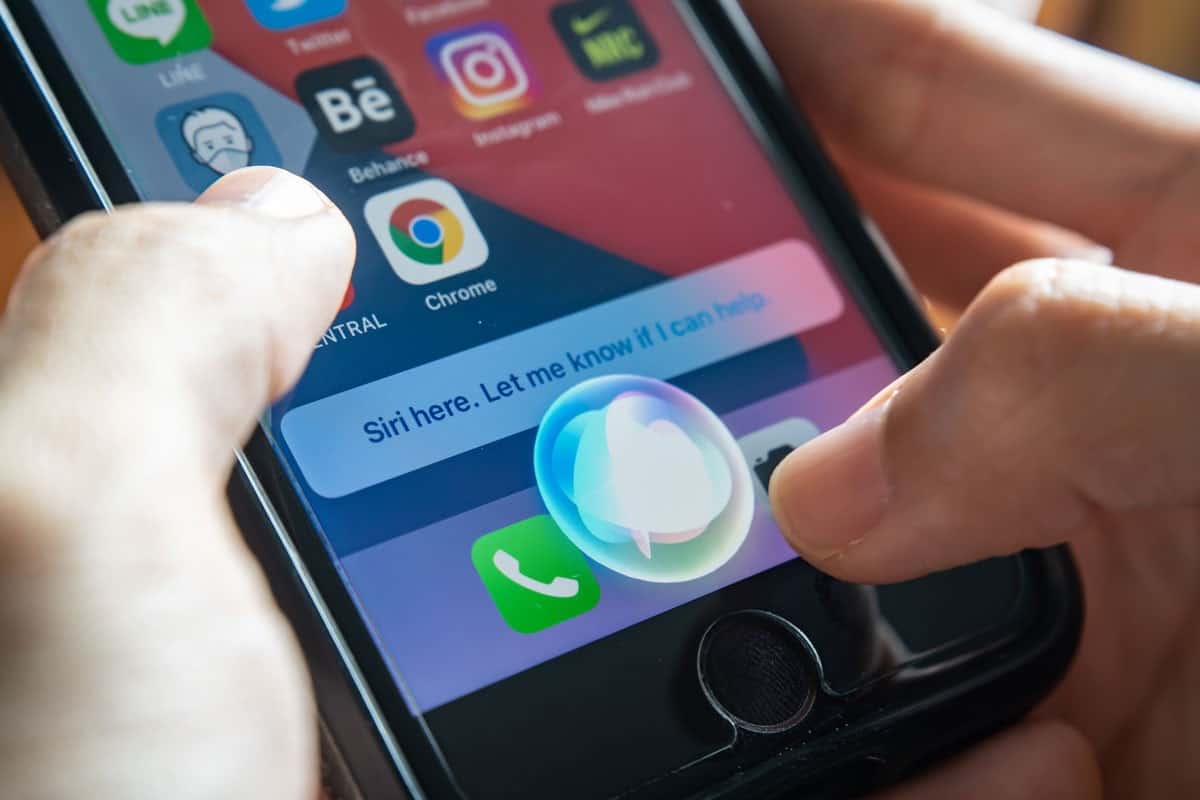
Your BMW's CarPlay will not work if your iPhone's Siri is disabled. You can enable it by going to your phone's Settings and doing these steps:
- Click on "Siri & Search."
- If your iPhone has a Face ID scanner, click on the side button for Siri.
- If you have a different iPhone model with no Face ID, click on your Home button to enable Siri.
- Slide the button next to "Allow Siri When Locked."
3. Incompatible iPhone And Car Stereo

Some iPhones do not support Apple CarPlay, including models previous to iPhone 5. On the other hand, iPhone 5 and subsequent models are compatible with CarPlay.
Additionally, if your BMW has an aftermarket stereo, which means it's different from the one installed by BMW, it may be incompatible with CarPlay. Also, your stereo's firmware could need to be updated. But if you have used the same stereo before without a problem, it may not be why your CarPlay needs to be fixed.
Fixing Incompatible iPhone And CarPlay
For an incompatible iPhone, could you please determine if you're using an iPhone 5 or a more recent model? This could be why your CarPlay isn't working, so try a newer iPhone model.
Click here to see this iPhone XR on Amazon.
Resolving Incompatible Stereo And CarPlay
If your iPhone is not the cause of the problem, an incompatible car stereo may be the issue. Try updating your current stereo's firmware by following these steps:
- Go to OEM's website and download the latest firmware. Then extract the file if it's zipped.
- Copy your extracted firmware file to any USB drive. Note that the USB should have a format for a car-unit-supported file system.
- Turn your BMW's stereo off. Then connect your USB to your car.
- Power your stereo on. If it asks whether it should be updated, tap "Yes."
- When the firmware update is complete, restart your stereo and connect it to your CarPlay.
If this doesn't work, try installing a new stereo from brands like JVC, Pioneer, Alpine, Sony, Clarion, or Kenwood.
Click here to check out this car stereo on Amazon.
4. Outdated iOS

Apple often issues updates, so ensure you have its latest version for CarPlay to work on your BMW. Here's how you can update your iPhone:
- Ensure that your phone has a full battery is connected to WiFi, and you've backed up all the data from it.
- Go to your phone's Settings and tap "General."
- Click on the software update menu and tap "Install Now" to begin the iOS update. Then, enter your phone's password and agree to the terms and conditions.
5. Connectivity Problems
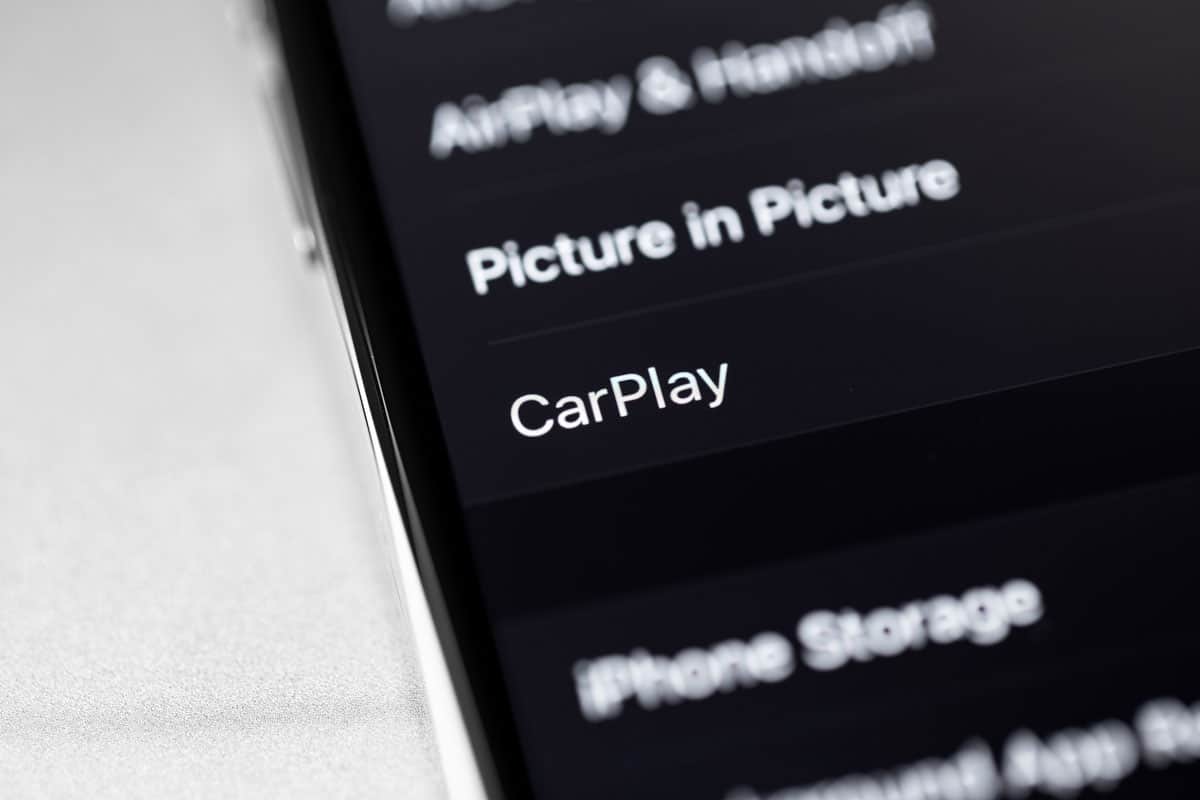
Other BMWs have wireless CarPlay. To get your CarPlay working for this, you should connect it to your iPhone by pairing it with your CarPlay via Bluetooth or WiFi.
This connection can be interrupted by calls, text messages, or another Bluetooth device and prevent your CarPlay from working. Here's how you can resolve this issue:
-
- Turn on your phone's WiFi by going to your phone's settings.
- See if your phone is in Airplane Mode, and turn it off if it is.
- Go back to your Settings menu, and click Bluetooth. Make sure the Bluetooth is working.
- Check if other devices connect to your phone via Bluetooth and unpair all of them except your car's stereo.
- Go back to "General" and tap on "CarPlay." Then select your car and click "Forget This Car," and reconnect it.
6. Defective USB Cable

If your BMW doesn't have wireless CarPlay, a faulty USB cable may be what's causing your problem. This happens when your phone can't connect to the port. There are two reasons why USB-related issues occur. It may be because it's in restricted mode or your USB cable is defective.
The USB-restricted mode protects your iOS against hackers who use USB devices. That's why if you use your USB for CarPlay, it won't work unless this is disabled.
You can disable USB restriction by performing these steps:
- Go to your phone's Settings.
- Click on "Face ID & Passcode" or "Touch ID & Passcode."
- Type in your iPhone's password if your iOS prompts you. Then tap on "Allow Access When Locked."
- Click "USB Accessories" and turn it on to disable USB restriction.
If your CarPlay still doesn't work, you may have a defective USB cable. Check if this is the issue by removing your USB cable and reinserting it. Then check if your USB cable looks damaged.
If your USB cable is faulty, you'll need to replace it with an aftermarket USB cable, and your CarPlay should work.
See this lightning cable on Amazon.
Can You Force Start BMW CarPlay Using An iPhone?

Yes, you can force start your BMW's CarPlay if you have problems with it. Here's how you do it:
- Click and hold down the power button of your car's radio for ten to fifteen seconds.
- Wait for your car unit or stereo to reboot before releasing the power button.
- If your CarPlay still has issues, force start CarPlay through your iPhone. For iPhone X up to the latest models, click and hold down the power button and the volume up or down button.
- For other iPhone models not mentioned, click and hold down your phone's power button until you see a slider that will let you power your phone. Slide it, then press the power button again to start your phone.
- Reconnect your iPhone and BMW stereo.
How Do You Add Apps To Your CarPlay?
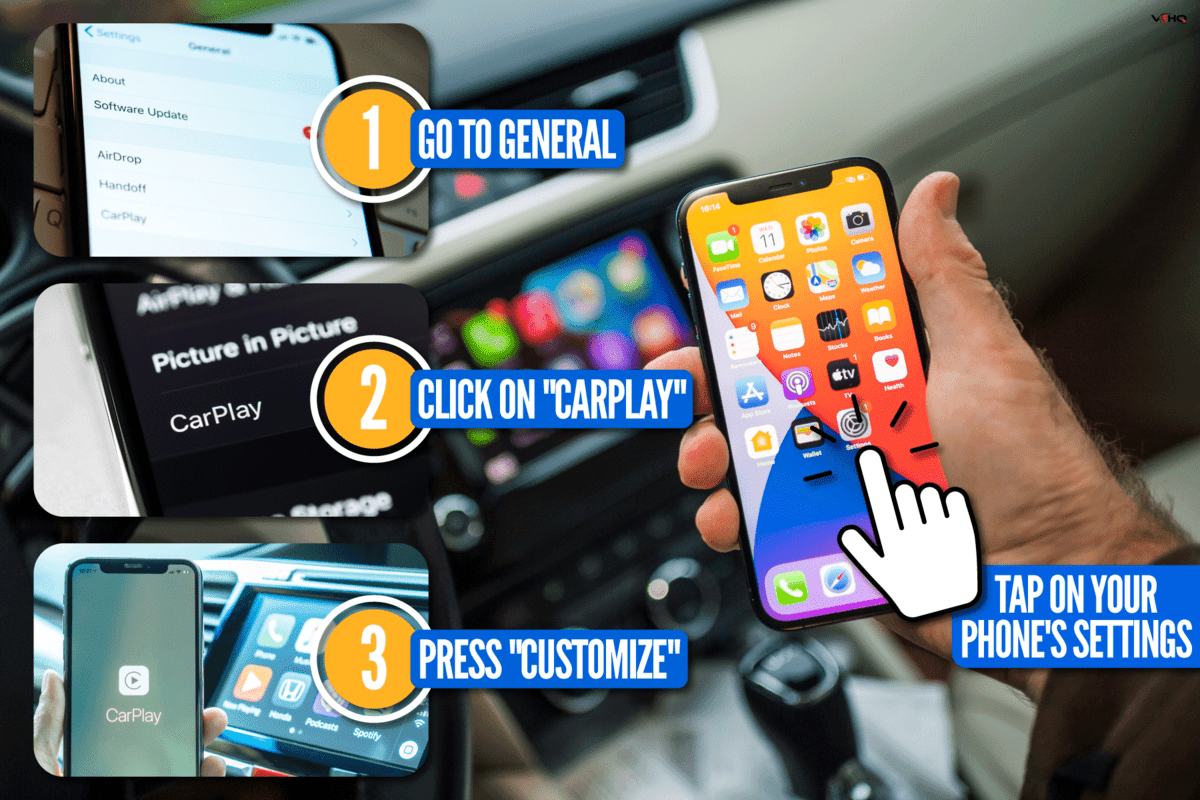
If some apps are not showing on your BMW's CarPlay, don't worry. You can add them by following these steps:
- Tap on your phone's settings and go to General.
- Click on "CarPlay." Then click on your car.
- Press "Customize." Then tap the add button for apps you want to show on your CarPlay.
In Closing

Resolving a BMW CarPlay that isn't working can be easy. You should determine why it's happening. It may be that your phone's CarPlay or Siri is disabled, so turn them on.
The problem could also be due to an incompatible iPhone or car stereo. You should also check for outdated iOS and update your phone to the latest version for your CarPlay to work.
Connectivity issues could also be causing problems, so check if your phone's WiFi and Bluetooth are on and reconnect your CarPlay to your phone.
Finally, this issue may occur because of a defective USB cable. Make sure your iPhone is not restricting the USB before getting a replacement.
If you found this post helpful, check out these related posts:
Apple CarPlay Not Working On My Honda – What To Do?
Does The Hyundai Elantra Have Apple CarPlay [And How To Install It]



