All Bavarian Motor Works (BMW) models have this kind of widescreen display with a smart TV function called BMW iDrive Screen. Unfortunately, Netflix is not something available for BMW screens by default. Wondering how you could watch Netflix on it? You are on the right site since we’ve researched this matter to give answers to you.
For Android smartphone users, you can view the Netflix content of your phone on the BMW screen. As for iPhones, activate Apple CarPlay and use the Netflix app directly from your iDrive display. However, if you want to watch Netflix without installation and coding, you can purchase and use a multimedia video box (MMB) BMW Android Box.
In this article, we're going to give you several secure and fully functional BMW Netflix hacks. Also, we’ll share with you some safety driving reminders. So hang on and keep reading.
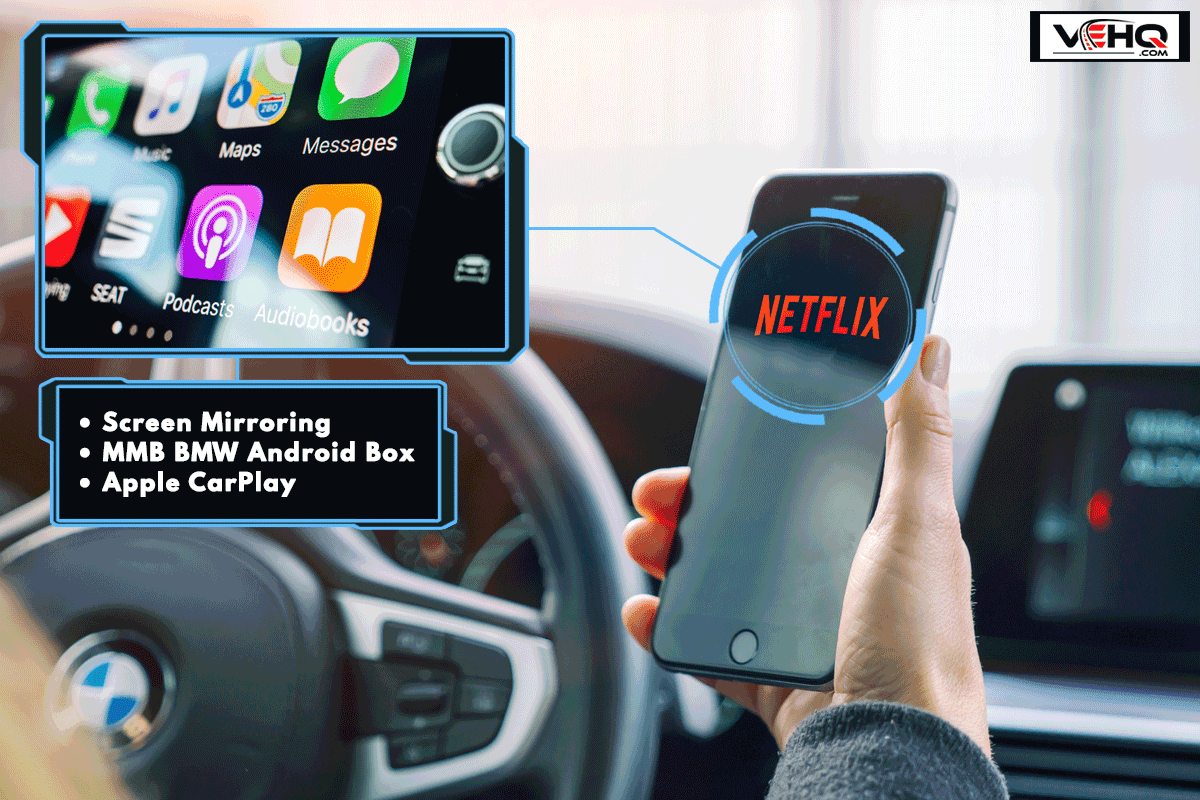
How To Watch Netflix In BMW?
If you want to catch up on your favorite shows on Netflix on your BMW car, below are the three ways to make it possible. However, make sure you already have a Netflix account and stay as logged in as possible so it won’t hassle you anymore on your part. Plus be sure you have a good internet connection.

Screen Mirroring
Your phone's screen is too small to allow you to share and watch your favorite shows with your friends and family in the car. The good thing with BMW is that you can stream Netflix from your Android smartphone or iPhone onto the iDrive screen by using screen mirroring. BMW screen mirroring is a straightforward concept.
Using this technology, you can stream audio through the car's speakers and mirror the content displayed on your phone's screen on the iDrive display.
You may instantly access your favorite apps, such as Netflix to play a movie for your passengers when you pair the screen mirroring module with your mobile device. However, you can only screen mirroring if the car is parked.
To set the screen mirror, the following are the steps:
- Go to the communication section of the car.
- Select “Mobile Devices.”
- Tap over the right section and add/click “New Device.”
- Once you tap that you’ll notice there’s an option for “Screen Mirroring,” click that.
- After you’ve done that, go into your phone. Slide down on the taskbar and turn on the “Smart View.” This will let you do a screen mirror.
- Then, you will notice on your phone that it finds BMW, tap it.
- On your car screen, tap “Yes” to allow the connection. Give it a moment to connect.
- If you notice now it’s going to show your phone on the screen exactly as it is so it means you are finally connected. You can’t control it on your iDrive display, only on your phone. You can finally choose Netflix on your phone and it will play on your car screen.
A video tutorial on how to screen mirror your Netflix in your BMW is shown on YouTube below.
MMB BMW Android Box
It is the first multimedia device in the world to support online streaming on the original BMW software without any screen installation or coding. However, only BMW vehicles with wireless Apple CarPlay from the factory can use this product.
The installation of this is simple. First, connect the cord to the universal serial bus (USB) port, USB C to the product ,and USB A to the USB port in your car that powers wired CarPlay.
To set up, you only need to establish a hotspot connection from any device (Android or iPhone) to configure the MMB BMW Android Box. After that, you can start a limitless content exploration, especially watching Netflix on the car screen.
A full video demonstration of activation on this product is shown on YouTube below.
Apple CarPlay

It is not possible to use Netflix or other video apps on CarPlay due to security concerns. However, there are third-party options that make it simple to stream Netflix video onto your BMW's iDrive screen.
The only thing you need to install Netflix on Apple CarPlay is the WheelPal app. WheelPal is an iOS software that gives you access to any program of your choice, including streaming apps like Netflix. It is totally free.
As you now know, Netflix is not a CarPlay default app and needs specific third-party apps to function. WheelPal can help with this. Here are the steps of install Netflix using WheelPal:
- Download the WheelPal App. It is not available on the App Store, however since CarPlay Hacks released it, you may get it there.
- Make the “Untrusted Enterprise Developer Error” trusted by going to the phone settings. Then, click the following respectively, “General” → “Profiles & Device Management” → “WheelPal listed under Enterprise Apps” → “Trust.”
- Launch the WheelPal app.
- The software will ask about your iPhone’s jailbreak status. Click “Yes” if your phone is already jailbroken otherwise “No” if not.
- WheelPal will show a list of non-default CarPlay apps that you can download to your iPhone if your phone is jailbreaking.
- Choose “Netflix” and click “Install App.”
- Click “Add to CarPlay” once installed. When done, viola! Netflix is now available on Apple CarPlay.
How to Watch Netflix Through Apple CarPlay Without Jailbreaking Your Phone?

If your iPhone is not jailbreaking, you need third-party applications for you to watch Netflix on Apple Carplay such as Cydia Impactor or CarBridge.
The act of jailbreaking involves eliminating constraints and limits from an Apple device. In other words, you can modify your iPhone in ways that Apple hadn't initially intended or install apps that aren't listed on the App Store.
Of course, jailbreaking your phone has hazards. If you don't know what you're doing or are careless, you could open the door for hackers to use your mobile device to steal your information.
Aside from security concerns, you may also have service interruptions and void your phone's warranty (among other problems). In order to stream Netflix in your car without jailbreaking your phone, we’ll go into further detail below on how to install the Cydia Impactor and CarBridge apps.
Cydia Impactor
Netflix is one of the apps offered by Cydia Impactor. To enjoy your favorite TV episodes and movies on Apple CarPlay, install the Netflix app on your iPhone using Cydia Impactor by the following steps below:
- Download Cydia Impactor.
- Utilize a USB cable to link your iPhone to your PC.
- Launch the app then drag the IPA (iOS App Store Package) file from the desktop into your phone’s file.
- When prompted, provide your Apple ID login information.
- When finished, click "OK." Your smartphone should now successfully have the Netflix app installed.
CarBridge
You'll need to utilize the CarBridge app if you're an Apple lover and want to watch your favorite shows on the big touchscreen in your car. Your iPhone or iPad can be connected to the vehicle's in-car entertainment system using CarBridge.
If you have an active membership to CarBridge and an Apple device that is compatible, you can use it to view Netflix and other streaming services.
Additionally, you may use CarBridge to play music, modify the vehicle's audio and climate controls, and more. Similar to Cydia, CarBridge isn't jailbreaking. However, it is not free, you need to pay for using it.
Is It Prohibited To Watch Netflix While Driving?

This question cannot be directly answered because, despite being prohibited in certain nations, it is permitted in others. Watching videos is permitted in some nations as long as they are not obvious.
The use of vehicle status displays, GPS systems, and camera displays is permitted by law in several provinces, provided that they do not obstruct the driver's field of vision while driving.
However, it is extremely dangerous to drive while streaming Netflix. Apple limits the usage of visual apps like Netflix on CarPlay due to the dangers of distracted driving and tragic collisions.
Driving Safety Tips

Driving is an extremely dangerous activity, especially if something is playing directly next to the wheel, such as Netflix, YouTube, etc. You must always keep your eyes on the road to prevent accidents, regardless of whether you are in traffic or not or even if you have a long journey.
Furthermore, you still need a few driving safety guidelines no matter how much experience you have. The following are a few:
- Pay close attention to the road, both your own and other drivers, as you drive.
- Avoid assuming what other drivers will be doing on the road. Expect that they will make mistakes.
- When changing lanes or making a turn, always utilize your indicators or turn signal.
- Wear your seatbelt at all times when driving.
- Pay attention to road signs and abide by all driving laws.
- Avoid texting or making calls while driving.
- Follow the posted speed restrictions. This guarantees both your safety and the protection of people who live close to busy roads.
- Be careful when driving in all kinds of weather, especially in the winter and when it's raining.
- Avoid becoming sidetracked by activities like eating, talking on the phone, or watching something.
Conclusion
In conclusion, because Netflix is a video streaming service that can distract the driver, it is not permitted on the BMW screen for safety concerns. However, there are a few hacks to get Netflix on it.
To enjoy Netflix on your BMW screen, you can just screen mirror your phone on it or a jailbroken iPhone to use it. But the easiest way is to purchase an MMB BMW Android Box which has no installation and coding needed.
The next time you're out for a drive, keep the tips above in mind if you want to watch your favorite Netflix episode. However, remember to drive safely at all times.
For more interesting inputs, please do check some of our posts below.
