Despite the rise of many streaming service platforms, Netflix still leads in subscriptions in America as of 2021. If you're a Honda Odyssey owner, you know how convenient it can be to keep your minivan's passengers entertained with videos, especially on long trips. So how do you watch Netflix in a Honda Odyssey? We've done the research for your convenience.
By default, you can watch Netflix videos in higher Odyssey trims using a streaming device plugged into the rear entertainment system. However, you cannot stream your videos through Apple CarPlay or Android Auto on your front infotainment system screen.
To bypass these factory-set limitations, you can use some third-party apps or aftermarket products such as the ones listed below:
- Smartphone mirroring kit
- Aftermarket multimedia box
- Third-party smartphone apps
- Aftermarket rear entertainment system
Would you like to know more about the different ways to watch Netflix in your Honda Odyssey? Do read on, because we've prepared some tips that will help satisfy your video streaming appetite while inside your minivan.
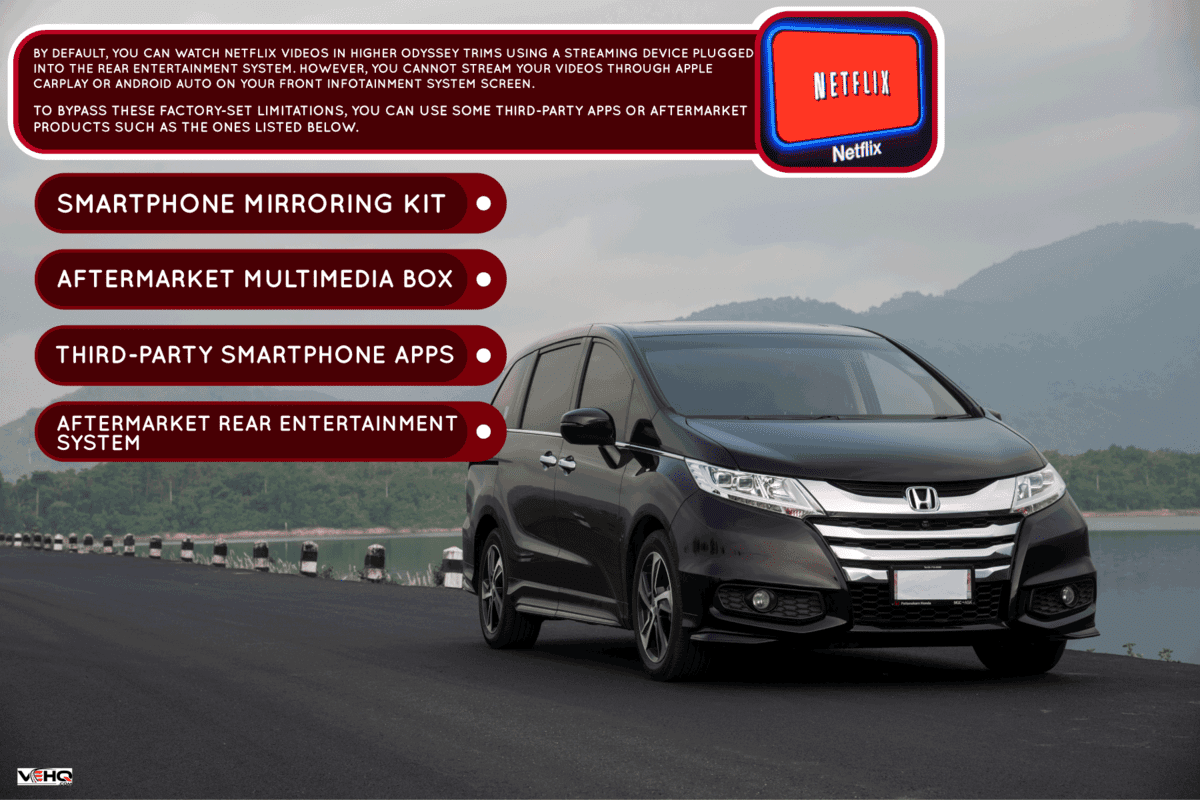
Can I Stream Netflix On My Honda Odyssey?
The Honda Odyssey is one of the most popular minivans in the American automotive market because of its family-friendly comfort features. Commanding a 20-30% market share, the Odyssey has been one of the best-sellers in the minivan segment for the past decade.
One of the Odyssey's best selling points is passenger comfort. Apart from the ample power of its 280-hp V6 engine, the Odyssey's refined ride and well-engineered cabin can provide a very satisfying travel experience, especially for rear passengers.
One such cabin feature is Honda's Advanced Rear Entertainment System (RES), which comes standard in the Odyssey's Touring and Elite trims. Through a 10.2-inch high-resolution screen, your rear passengers can play or stream videos such as those from Netflix using a connected smartphone or a streaming device.
With Honda's RES, your rear passengers' Netflix cravings are covered. Now, what about the front passengers?
Unfortunately, legal and safety considerations prevent carmakers from letting car owners stream videos on their front infotainment screens. Although the restriction applies only when the vehicle is moving, most automotive brands disable video streaming capabilities altogether.
Although the restrictions have a sound basis, we know that some situations are safe enough for front-seat occupants to watch videos. For example, you can be parked on the school grounds waiting for your kids to finish their classes. An episode of your favorite Netflix series would certainly help during your waiting time.
Some car brands have begun to address this demand. For instance, Tesla's theater mode already allows video streaming from the infotainment screen while the transmission is in park.
Currently, most car infotainment systems can only play videos from USB storage devices while the vehicle is in park. Due to this limitation, some aftermarket manufacturers and third-party software developers invented a few clever solutions.
Smartphone Mirroring Kit

Both Apple CarPlay and Android Auto allow drivers to access and operate their smartphones through the car's infotainment system. However, to promote safe smartphone usage while driving, these technologies block games, entertainment videos, and other driving distractions from the front screen.
To cater to the demand of many Netflix subscribers, some aftermarket technology companies developed smartphone mirroring kits. Using a mirroring kit, you can mirror your smartphone screen completely to your front infotainment screen.
Check out this video comparing a mirroring kit to Apple CarPlay and Android Auto:
As the video shows, mirroring kits allow you to play games and stream videos on your smartphone—but projected on the bigger infotainment screen and connected to the car's audio system.
However, you will still need to control your Netflix videos (scroll, skip, etc.) through your phone. Because the mirroring kit bypasses some of your infotainment system's functions, you cannot use the touchscreen feature on your Odyssey's front screen.
Multimedia Box
Mirroring kits are good for Netflix subscribers who normally stream videos on their phones. However, many people also want to keep their phones ready for work and communication. For this latter group, mirroring kits may not be the answer due to several possible reasons:
- Streaming will quickly drain the smartphone's battery charge.
- Charging the battery while streaming videos will cause excessive heat as well as shorten the battery lifespan.
- Incoming calls, notifications, and messages will disrupt the video every now and then. This will be annoying and potentially embarrassing if there are other people watching the infotainment screen.
If you want to keep your smartphone reserved for communication purposes, then you may want to get an aftermarket multimedia box.
A multimedia box is a small device that you can connect to your infotainment system's USB port. You can think of a multimedia box as a small computer unit, although the box needs your infotainment screen to act as the display or monitor.
To watch Netflix videos, you need to connect the multimedia box to the internet. You may use the Odyssey's in-vehicle Wi-Fi, your phone's hotspot, or in some multimedia boxes, a separate SIM card.
Check out this multimedia box on Amazon.
Third-Party Applications
There are several aftermarket apps that can bypass your infotainment system's factory-set video restrictions. Using these third-party apps, you can stream or play videos that would otherwise be blocked by Apple CarPlay or Android Auto in your infotainment system.
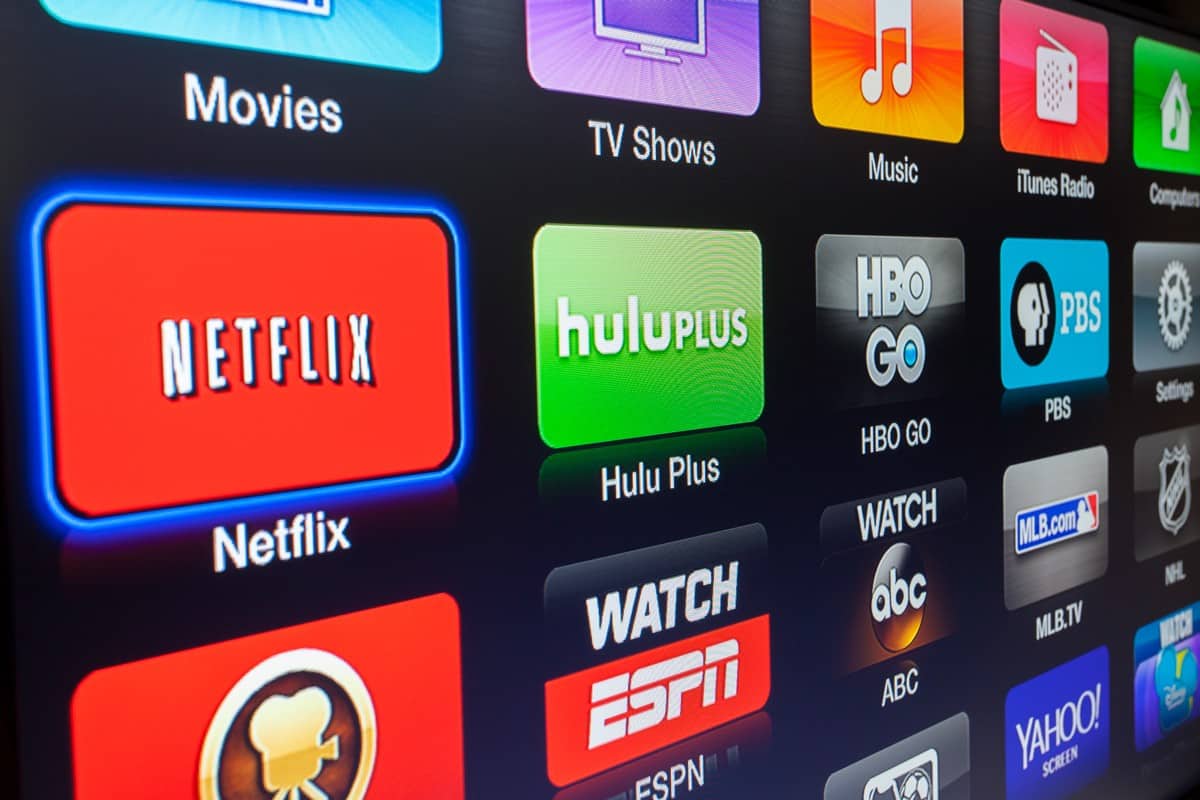
Unfortunately, most of these unofficial apps will require you to jailbreak or root your phone. Jailbreaking and rooting mean hacking an Apple and Android device, respectively.
Some third-party applications are even designed to "hack" your Honda's infotainment system head unit.
Although hacking your device can give you some added control over the device, the process is also risky.
- You may void your device's warranty.
- The device's firmware can get corrupted severely.
- Some malware-infected apps can steal your personal data from your device.
- You may not be able to access some secure online services like banking apps.
Although we presented the option for illustrative purposes, we discourage you from rooting or jailbreaking your devices.
Secure Third-party Applications
Other third-party apps like CarBridge allow you to stream Netflix on your infotainment screen without any hacking needed. Check out this video on how to get CarBridge for your Honda Odyssey:
Because CarBridge is free, it requires you to install some additional apps that will help the developers earn their living. Here are the installation instructions:
- Open your phone's internet browser.
- Go to https://carbridgeapp.com.
- Tap on "Download now."
- Select the appropriate platform for your device (Android or iOS).
- Tap on "Start Installation."
- Install and run the additional free apps to complete the CarBridge installation.
- Connect your smartphone to your infotainment system's USB data port.
- Follow the CarBridge mirroring instructions.
How Do You Use The Honda Rear Entertainment System?

As mentioned earlier, you can watch Netflix through the Odyssey's rear entertainment system without any restrictions. You can mirror your smartphone as well as connect a streaming device or an aftermarket multimedia box.
Here's a video on how to use Honda's RES to watch Netflix:
If your Odyssey doesn't come with the Honda RES, you can still upgrade to an aftermarket entertainment system. Some headrest-mounted aftermarket screens can even be larger than Honda's stock screen. However, you will not be able to control these aftermarket screens from your front infotainment system.
Check out this popular 13.3-inch dual screen rear entertainment system on Amazon.
Just like with Honda's RES, you can plug in a phone, a multimedia box, or a streaming device to watch your favorite Netflix shows. Here are the steps for installing and watching Netflix using Amazon Fire Stick and other devices from the most popular streaming services.
Amazon Fire Stick
- Connect the Amazon Fire Stick's video cable to the entertainment system's HDMI port.
- Plug in the Amazon Fire Stick's power cable to a USB charging port.
- On the Amazon TV home screen, search for or install the Netflix app.
- Open the Netflix app and sign in to an active Netflix account.
Apple TV
- Connect your Apple TV's video cable to the HDMI port and the power cable to a USB port.
- On the Apple TV home screen, select the Apple App Store.
- Search for Netflix and proceed to install the app.
- Open the Netflix app and sign in.
Roku
- Connect the Roku device's video cable to the HDMI port and the power cable to a USB port.
- If Netflix is already installed, open the app from the home screen and sign in.
- If Netflix is not yet installed, select "Channel Store" from the home screen.
- Search for and add the Netflix app.
- Open the Netflix app and sign in.
Honda Odyssey Price
The 2023 Odyssey is already available in the U.S., and it has received good reviews so far. For parents with toddlers out there, you may be interested in the Odyssey's unique Magic Slide 2nd-row seats. Check out this video on how the seats work.
Apart from the Odyssey's rear entertainment system, did the Magic Seat feature pique your interest in this minivan? If you're considering the Odyssey as your next new vehicle, then we're here to help you with your window shopping. Here are the current Odyssey trims' starting prices:
- EX: $37,340
- EX-L: $40,410
- Sport: $41,201
- Touring: $44,450
- Elite: $49,470
Wrapping Up

You can watch Netflix through a streaming device plugged into the rear entertainment system of select Odyssey trims. However, you will need some aftermarket plug-in products or third-party smartphone apps to stream your favorite videos on the front infotainment screen.
Thank you very much for reading. We hope we were able to help you figure out the different ways that you can watch Netflix in your Honda Odyssey.
For more interesting reads about infotainment systems and other automotive topics, you may also check out these great articles below:
Does Toyota Highlander Have Apple Carplay?


