It is a hassle when you are on a trip, and your Ford satellite radio is not receiving a signal from the satellite. After checking the battery, the connection, restarting the car, and resetting the radio, you still get a "FAULT" error. Are you wondering where this message error coming from? We've done research to find the answer you are looking for.
The cause of your Ford satellite radio antenna fault error is probably a faulty tuner module. The tuner module is a small device located behind the dashboard. It doesn't get reception from the satellite and needs a replacement.
Would you like to learn more about different radio issues and how to solve them? Do you need a guide to troubleshoot your satellite radio? Read through this article, as we have collected the answers for you.
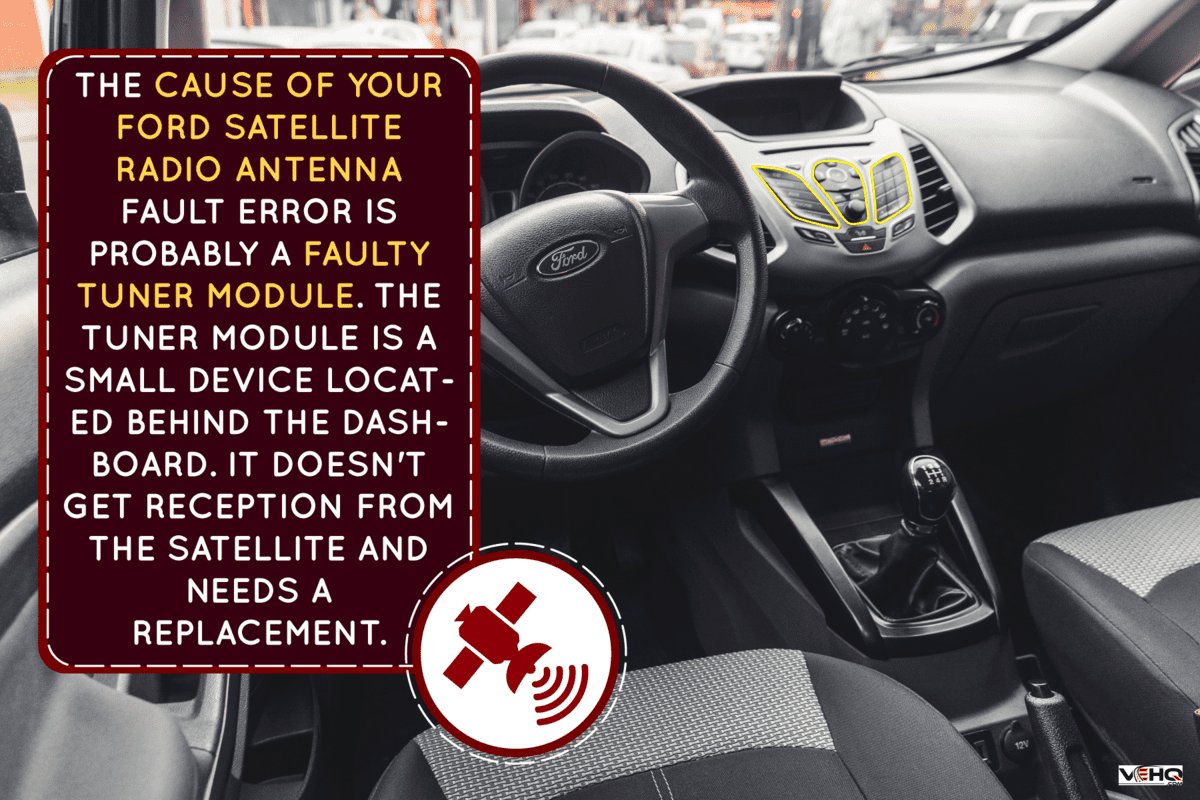
What Causes A Ford Satellite Radio Antenna Fault?
As we mentioned, according to forum discussions, Ford's satellite radio antenna gets a "Fault" warning because the receiver tuner module behind the dashboard needs replacement.
This conclusion has been discussed by several Ford owners. If the vehicle is still under warranty, contact your dealer to replace the module for you. You can also purchase the module if it is already out of warranty.
Click here to check out this radio tuner on Amazon.
How To Fix No Signal Issue On Ford Satellite Radio

A faulty radio satellite antenna may cause the radio's "NO SIGNAL" error.
- Restart the satellite radio. Rebooting the satellite radio is a quick fix. Turn the satellite radio off for half a minute before turning it on. This action will restart the antenna and quickly fix the problem.
- Check if the antenna is damaged before further troubleshooting.
- Is the magnetic mount antenna cable plugged into the unit? Check if it is loose or not connected to the satellite radio. If it isn't connected, you will see a "NO ANTENNA DETECTED" flashing. Unplug it and then plug it back in. Then observe if this fixed the issue.
- Flex or adjust the antenna to help increase the signal reception.
- To fix the issue, you can buy a universal satellite radio antenna and use it to replace the default antenna.
Watch the video below for details on how to fix the "NO SIGNAL" issue.
Satellite Radio Keeps Disconnecting: What To Do?
Here are basic troubleshooting steps for solving this radio issue:
Physical Obstructions
Radio cuts are expected if there is an obstruction around the antenna or the vehicle, such as a tunnel, tall trees, high buildings, or mountains.
There is no other option to solve the issue if these are the cases. You just need to find a location with an open view to get a better signal.
Failing Tuner
The tuner is responsible for receiving a radio signal from the satellite. There are scenarios where the tuner will fail to receive the signal and will not work even after resetting.
You will see the "CHANNEL NOT SUBSCRIBED" or "CHANNEL NOT AVAILABLE" message. Try to switch to other channels first.
If you still could not receive any, you may need to troubleshoot further for other causes. If the issue is not resolved, you may need to replace the tuner and contact your dealer to help you.
Wiring
Inspect the wiring that connects the tuner and the stereo and see if there is a "CHECK TUNER" error message. Ensure that the connection is plugged into the head unit.
Antenna
If the antenna is damaged, bent, or is not secured, it will affect the connection to the satellite radio, and the message "ANTENNA NOT CONNECTED" will appear.
Look for any possible damage to the antenna. If there is no damage, try to reboot the radio head unit and wait up to 30 seconds before turning it back on. If this still doesn't fix the issue and the error message still appears, you may need to replace the antenna.
How To Boost A Satellite Radio Signal
Here are easy steps for boosting the satellite radio signal:
- Ensure that the antenna is extended, without damage, and connected to the head unit.
- Change the tuner settings from LX/DX to tuner sensitivity and see if you can get good reception from local radio stations.
- Changing the stereo to mono mode can remove interference and boost the radio signal.
- Your location can affect the radio signal. Are there tall buildings around, or are you in a covered area? Move the vehicle to get better reception, if necessary.
- Install an antenna booster. Note that an antenna booster won't help if the cause of the signal disruption is high buildings, hills, or covered areas.
- Try to use an antenna noise filter that removes noise from radio signals. A noise filter helps minimize buzz and whine sounds.
How to Preset Radio Stations On Ford Ranger
These are the steps on how to preset a radio station:
- You can preset the radio station when the engine is on or off.
- Pick the radio station you desire through the tuner selector.
- Once you have chosen the desired station, press and hold the preset button for a few seconds. Perform the steps in presetting other stations for both AM and FM stations.
- In case the battery goes dead or gets disconnected, or something else disrupts the power to the radio unit, you will need to redo the presetting unless you have a backup.
Watch the video below to learn more on how to preset radio stations in a Ford Ranger.
Why Won't My Ford F150 Radio Turn On?
One of the reasons why a Ford F150 radio might not turn on is a blown fuse. You can test the radio's power state using a voltmeter. A short circuit will also affect the normal function of your vehicle.
How to fix this issue:
- Locate the fuse panel of the Ford F150.
- If it is difficult to locate the fuse panel, check the user's manual to find it.
- Once you find the fuse box, locate the burned fuse.
- Remove the bad fuse and install a new one.

Why Is My Ford F150 Radio Making Noise?
Your Ford F150 radio may produce a whining sound because the alternator has dropped the voltage between it and the radio. The noise is noticeable on the AM radio.
You will notice that the whining noise matches the vehicle's acceleration. There could be a corrupted wire from the alternator to the radio. Fix or replace the wire to correct this issue.

Why Won't My Ford 150 Start?
There are various reasons why Ford F150 won't start.
Battery
Batteries get weaker and empty during the winter season. You will experience starting problems and misfires. Aside from the weather condition, several electrical components consume energy, like the radio, windshield wipers, blower, and more.
These electrical devices put a strain on the battery. Recharge the battery if it is drained, or replace it with a new one if it is depleted.
Alternator
An illuminated battery symbol will display on the vehicle's dashboard if the alternator is defective. The display only appears for a short while and goes off after starting.
You can test the alternator using a multimeter to see if it is defective. Change the alternator or alternator drive belt to fix this issue.
Loose or Broken Cables
Over time, in older vehicles, the cables attached to the battery may break or become loose. Check the wiring and the cables to find out if they're worn or damaged, and replace them if necessary.
Fuel System
Refuel the tank and replace old fuel to avoid clogging and causing a misfire. Drain the old fuel and replace it. Ensure that the tank does not remain empty for a long time.
Summary

We have discussed the cause of the "FAULT" message error on the satellite radio. We also discussed other Ford and radio issues that could help you troubleshoot in the future.
Check out these posts to learn more about maintaining your radio and vehicle:
Radio Stays On When Car Is Off – What To Do?

