After four decades of introducing the keyless entry codes into its vehicles, Ford still delights its F-150 and other model owners with a convenient way to unlock and lock their cars without any key or remote. However, Ford owners sometimes need to reset their keyless entry codes. So how do you do this in an F-150? Here's what our research revealed.
You can clear your F-150's personal keyless entry code through a series of keystrokes on the door's keypad. Alternatively, you may also reset the code through the infotainment touchscreen display. Either way, you will need to enter your F-150's 5-digit factory code before you reset your code.
Now that you know that you have two ways to reset the keyless entry yourself with no tools and no cost involved, you may want to know the specific steps of these procedures. Read on, because we've also prepared a section in case you forgot or don't know your F-150's factory code.
How Do I Reprogram My F150 Door Lock?
As you would often do with security passwords or personal identification numbers (PINs), resetting the five-digit code once in a while can help you keep your vehicle safer. Moreover, you may need to reset this code when you buy, sell, or lease a used Ford.
You may reset or reprogram your SecuriCode system to its factory settings either through the SecuriCode keypad or the infotainment system. Once reset, the system will only recognize the original five-digit factory code. Moreover, all previously-programmed personal codes will be wiped from the system.
How Do You Reset The Code On A Ford Keypad?
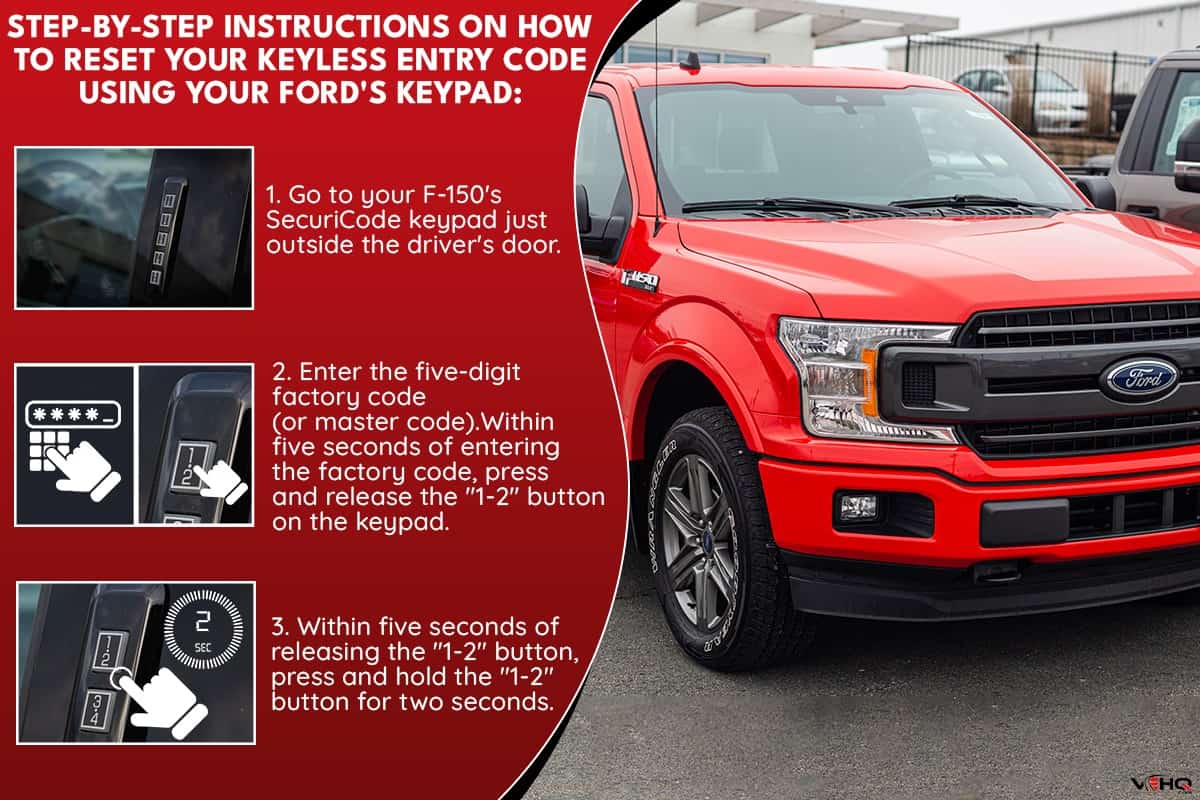
Here are the step-by-step instructions on how to reset your keyless entry code using your Ford's keypad.
- Go to your F-150's SecuriCode keypad just outside the driver's door.
- Enter the five-digit factory code (or master code).
- Press and release the "1-2" button on the keypad within five seconds of entering the factory code. The vehicle will lock.
- Within five seconds of releasing the "1-2" button, press and hold the "1-2" button for two seconds.
After completing step 4, the system will erase all old personal codes, leaving you only with the original factory code. You can do a slightly different procedure if you want to reprogram a new personal code right after clearing all the old ones.
- Go to your F-150's SecuriCode keypad just outside the driver's door.
- Enter the five-digit factory code (or master code).
- Press and release the "1-2" button on the keypad within five seconds of entering the factory code. The vehicle will lock.
- Within five seconds of releasing the "1-2" button, key in your new five-digit personal code.
- Press and release the "1-2" button again to save your code as "personal code #1".
You can program four more personal codes using this method. However, for step 5, you will need to press and release a different button.
- "3-4" button to save the code as "personal code #2."
- "5-6" button to save the code as "personal code #3."
- "7-8" button to save the code as "personal code #4."
- "9-0" button to save the code as "personal code #5"
Check out this video to help you visualize the sequence and timing of the procedure.
How Do You Reset The Ford Keyless Entry Code Using The Navigation Screen?

Aside from the keypad, you may also use your F-150's infotainment system to reset your keyless entry code. Here are the steps.
- Start your F-150's engine or put it in the "on" position, and then allow all the systems a few seconds to initialize.
- On your infotainment screen, tap on "Settings."
- Scroll or swipe on the screen to find the icon for "Vehicle" settings.
- Tap on "Door Keypad Code."
- Key in the five-digit factory code and press "Enter."
- A dialog box will appear, asking you if you would like to "Add" a new personal code or "Erase" all old personal codes.
- Select "Erase" to clear out all old personal codes.
- Select "Add" if you want to save a new personal code.
- If you selected "Add," key in your new personal code twice in the appropriate boxes and hit "Enter."
Check out this helpful video on how to use the infotainment system screen to reset your Ford F-150's keyless entry code.
How Do I Get The Factory Code For My Ford F150 Keyless Entry?

As we've seen from the videos above, you can get your factory code for your Ford's keyless entry system from your owner's wallet card, usually located in the glove compartment. Alternatively, if you don't have this card, your dealership will be happy to provide the code to you - for a "small" fee, of course.
Unsurprisingly, not many people would be willing to shell out money to their dealership if they can get results for free. Fortunately, you can get the keyless entry factory code yourself using three different methods.
Two-Key Method
You will need two unique (not cloned) keys to get your vehicle's instrument console to display your keyless entry factory code. These may either be two pieces of bladed smart keys for keyed ignitions or a pair of Ford Intelligent Access (IA) key fobs for push-button ignitions.
Here are the steps using the bladed smart keys. Make sure to have both keys with you. You should also be ready to write down the factory code, as it will only display for a few seconds.
- Insert the first working smart key into the ignition and turn it to the "on" position for 2 seconds.
- Turn the ignition off and take out the first working smart key.
- Insert the second working smart key into the ignition and turn it to the "on" position again.
- Wait for the factory code to appear on your instrument cluster, just behind the steering wheel. Record the factory code as soon as possible. Otherwise, you may need to repeat the process.
In case your F-150 came with a push-button ignition, here are the steps to retrieve your factory keyless entry code using your Ford IA keys. Again, make sure to have both keys with you, and be ready to note down the factory code when it appears on your instrument cluster.
- Place the first IA key in the backup slot in your center compartment between the two front seats.
- Without stepping on the brakes, press and release the Start/Stop button once. This will turn the ignition to the "on" mode.
- Wait for five seconds before pressing the Start/Stop button again to turn the ignition off. Remove the first IA key from the backup slot.
- Next, insert the second IA key in the same slot and turn the ignition to the "on" mode again.
- After a few seconds, your keyless entry factory code should display on your instrument cluster.
Forscan Automotive Scan App

If you're comfortable using OBD2 scan tools and apps, then you'll be happy to know that the Forscan software can help you get your Ford's keyless entry factory code. Of course, you will need to plug in a compatible OBD2 adapter on your Ford F-150.
Check out this best-selling Forscan-compatible OBDLink adapter on Amazon.
We recommend this video below to help you navigate the Forscan menu to display your vehicle's keyless entry factory code.
Smart Junction Box
Finally, you may also find the keyless entry factory code on a sticker label on your F-150's smart junction box.
Depending on the model year, your junction box may be under the dashboard, just above the brakes. Alternatively, it may be hidden by the front passenger kick panel near the floor. Check out this video to help you locate it.
Why Is My Keyless Entry Pad Not Working?
Assuming that your F-150's SecuriCode keypad is working fine, there are a few possible reasons why a correct code may not seem to work.
First, you may be entering your code too fast for the keypad to register the code. Try keying in the code a bit more slowly.
Seconds, your SecuriCode system may be in anti-scan mode. For safety, this mode disables the keypad for one minute after the wrong code has been entered seven consecutive times. The keypad activates again if any of the following conditions are met:
- One minute has passed without any activity on the keypad
- Doors unlock through the remote key fob
- Doors unlock through IA keyless entry
- Ignition turns to the "on" position
Ford introduced the keyless vehicle entry code via the keypad in 1980. Although this feature, known as SecuriCode today, debuted primarily for high-end and specialty models like the Ford Thunderbird and the Lincoln Continental, it became standard in almost 90% of the American automaker's current models.
It's no surprise that the Ford F-150 also carries the SecuriCode feature. Introduced in 1975 as part of the 6th-generation Ford F-series truck, the F-150 has dominated the American pickup truck segment sales for 44 years now. Millions of Ford F-150 owners have enjoyed the convenience of accessing their trucks even without their keys or key fobs in hand.
As its name suggests, the SecuriCode feature allows Ford owners to key in a five-digit factory code through a keypad to do the following actions:
- Unlock the doors
- Lock the doors
- Open the trunk or liftgate for some models
- Add a personal five-digit code (up to five different codes)
- Remove/reprogram/reset SecuriCode to its factory settings.
Wrapping Up

You may reset your Ford F-150's keyless entry code using either the SecuriCode keypad or the infotainment system screen. After keying in the factory master code, you can clear all old personal codes and program up to five new ones.
Thank you very much for reading. We hope we were able to help you understand how to use and reset the Ford F-150's keyless entry code feature.
For more interesting reads about keyless vehicle entry and other automotive topics, you may also check out these great articles below.
How To Test Keyless Entry Remote
How To Turn Off Mykey In A Ford F150 [Even Without Admin Key]

