Since the Pacifica nameplate was reintroduced in late 2016 as a people mover MPV, it has enjoyed a very warm reception among American minivan buyers. However, some customers have reported functionality issues with the vehicle's navigation/infotainment system that can only be resolved temporarily with a system reset. So how do you go about resetting this system? We've done the research for your convenience.
Depending on your Chrysler Pacifica's year model or infotainment system version, you may do either a "soft" reset or a "hard" factory reset.
- Soft reset method 1 - Press and hold volume and tuner knobs at the same time for 10-20 seconds.
- Soft reset method 2 - Press and hold the top right corner of the touchscreen for 10-20 seconds.
- Factory reset method 1 - Select the reset option under the hidden engineering menu.
- Factory reset method 2 - Select Factory Reset under Vehicle settings Uconnect 5/5.
Now that we've enumerated the resetting options, you may want to test which one works for your Pacifica. Do read on, because we've prepared a list of the exact steps of the infotainment system resetting process. We've also added some tips about the functions and benefits of this system.
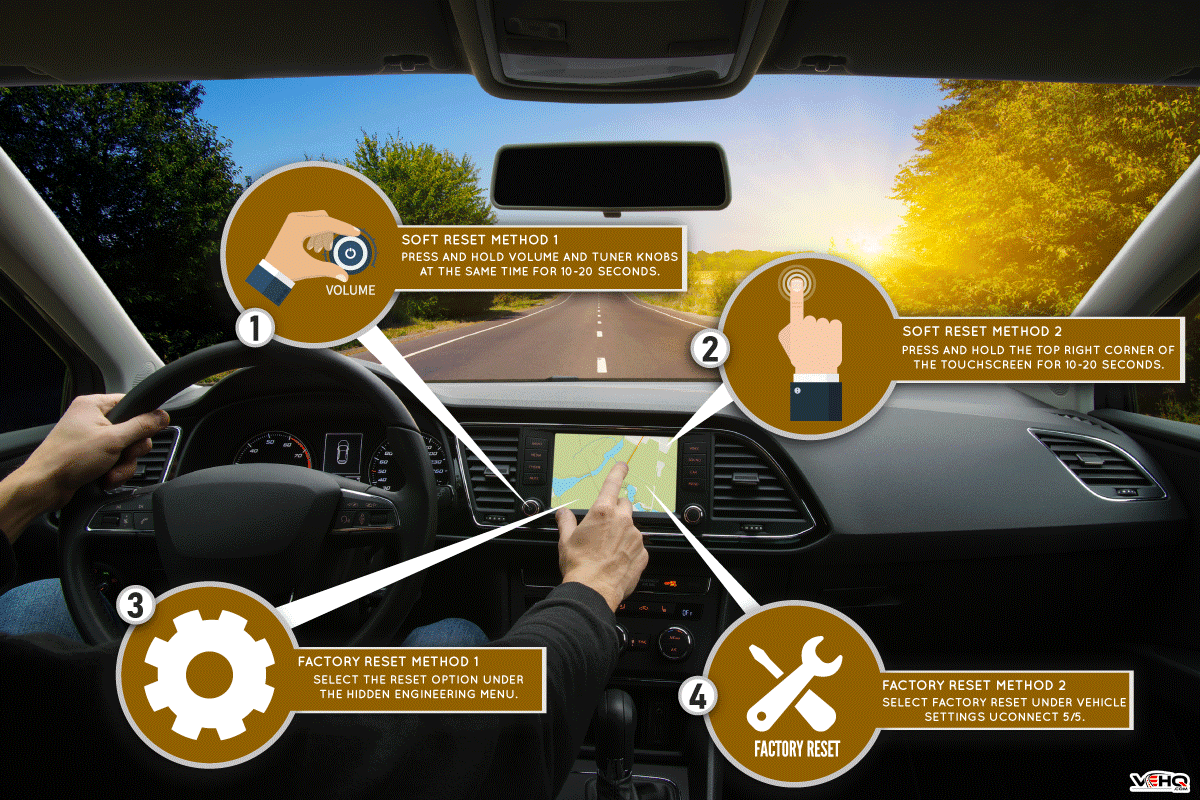
How Do I Reset My Chrysler Navigation System?
Despite Pacifica's outstanding sales performance, problems with its Uconnect navigation or infotainment system have surfaced in the past few years. Some of these problems include but are not limited to the following:

- Random radio restarts
- Missing driver profiles
- Bluetooth pairing disconnection
- Inoperable Apple CarPlay/Android Auto
- Poor audio quality
- Intermittent blank screens
- Unresponsive or slow system response
- System apps fail to update
To date, Chrysler has not yet sent out any recall notice to its customers regarding these Uconnect problems.
Chrysler dealerships, in the meantime, have been advising their Pacifica customers to reset their Uconnect systems as a temporary solution whenever they encounter such problems. So how do you reset your Uconnect system?
Certain dealerships advise us that you can do either a soft reset or a factory reset.
Uconnect Soft Reset Method 1 - Volume And Tuner knobs
Here are the steps for the first soft reset method of a Uconnect infotainment system:
- Set your ignition to "Acc" or "Run" mode. You can cycle through these modes by pressing the vehicle's power button while keeping your foot off the brake pedal.
- Wait a few seconds for the vehicle systems to initialize. In the meantime, keep your vehicle transmission in "Park" and leave the parking brake engaged.
- Press and hold down the infotainment system's volume knob as well as the tuner knob simultaneously. Keep them pressed for 10 to 20 seconds or until the touchscreen goes blank.
- Once the touchscreen goes blank, release both knobs. Afterward, the screen should light up with your vehicle's brand, go dark again, and finally return to the main Uconnect menu.
After completing these steps, your Uconnect soft reset should be done. Try using the infotainment system's previously problematic function to check if the reset successfully solved the issue.
Uconnect Soft Reset Method 2 - Touchscreen Corner
Some Uconnect models or versions may also provide an alternative method for a soft reset. Here are the steps that you can follow:
- Set your ignition "Run" mode. You can go to this mode by cycling presses on the vehicle's power button while keeping your foot off the brake pedal.
- Wait a few seconds while the vehicle systems initialize. Again, remember to keep your vehicle transmission in "Park" and set your parking brake.
- With your fingertip, press and hold down the top right corner of your infotainment system touchscreen. Hold this press for 10 to 20 seconds or until the touchscreen goes blank.
- Once the touchscreen goes blank, stop pressing on the touchscreen corner. In a few seconds, the screen should display your vehicle's brand, go blank once again, and finally return to the main Uconnect menu.
Uconnect Factory Reset Method 1 - Engineering Menu
If a soft reset isn't enough to solve your problem with the infotainment system, then you can do a "hard" factory reset. Here are the steps:
- Set your ignition to "Run" mode. You can access this mode through a few presses on the vehicle's power button while keeping your foot off the brake pedal.
- Wait for a few seconds while the system initializes. While waiting, remember to keep your vehicle transmission in "Park" and leave the parking brake engaged.
- Press and hold the driver-side "hot" and "cold" climate control buttons simultaneously for approximately four seconds.
- After four seconds, an "Engineering Menu" should appear on your infotainment screen. Once this menu appears, release both climate control buttons.
- Scroll down through the menu in order to see your options. You may choose either the soft "Reset Radio" option or the hard "Reset to factory default" option. However, if you already know that the soft reset does not solve your issue, then you should choose the factory reset option.
- Follow the prompts of the factory reset option accordingly. After a few rebooting cycles, the infotainment system should return to the main Uconnect menu.
Factory Reset Under Vehicle Settings

For newer, fifth-generation Uconnect systems, you may already access a more extensive settings menu similar to the previous "secret" Engineering Menu. Here are the steps to reset a Uconnect 5 infotainment system:
- Set your ignition to "Run" mode. You can access this mode through a few presses on the vehicle's power button while keeping your foot off the brake pedal.
- Wait for a few seconds while the system initializes. While waiting, remember to keep your vehicle transmission in "Park" and leave the parking brake engaged.
- At the bottom right of your Uconnect infotainment screen, select "Vehicle."
- On the top right tab under "Vehicle", select "Settings."
- Scroll down the Settings menu to find the "Reset" button.
- Again, you have the option to either reset the radio or do a factory reset. Choose the factory reset option if the soft reset hasn't solved your issue yet.
- Follow the prompts of the factory reset option accordingly. After a few rebooting cycles, the infotainment system should return to the main Uconnect menu.
Uconnect Soft Reset Vs. Factory Reset
Before you choose a reset procedure for your Pacifica's infotainment system, you should know how a soft reset differs from a hard factory reset.
As its name suggests, soft reset mainly reboots your infotainment system. During the soft reset process, the system closes all running and idle background applications. Moreover, the system clears all the data that may be bogging down your device's random access memory, or RAM.
On the other hand, a factory reset is a more comprehensive type of reset. Aside from closing apps and clearing out the RAM, a factory reset erases all personal data, removes personalized settings, and deletes all non-default applications that you may have installed.
Hard resets fix corrupted files and may remove any malware that may have found its way into your system. You should do a hard or factory reset only after you've established that a soft reset cannot solve your problems.
What Is Uconnect And How Does It Work?

Uconnect is the built-in connected vehicle system in many Stellantis automotive brands such as Chrysler, Dodge, Fiat, Ram, and Jeep. Through the Uconnect's infotainment screen, you can control a whole suite of your Chrysler Pacifica's vehicle functions, such as:
- Navigation - guides you to your selected destination and provides important or interesting route information.
- Connectivity - provides emergency roadside assistance, vehicle security services against theft, and vehicle health updates for convenient servicing.
- Entertainment - enjoy your SiriusXM subscription, in-vehicle Wi-Fi connection, HD Radio, and even a rear entertainment system with Amazon Fire TV through the Uconnect platform.
- Communication - pair through Apple CarPlay, Android Auto, or Bluetooth with the Uconnect system to use your phone safely and smartly while driving.
- Remote services - through the Uconnect app, you can locate, lock, unlock, or even start your engine using your mobile phone.
Check out this video about the features and benefits of the Uconnect mobile app for your Chrysler Pacifica:
How Much Should I Pay For A Chrysler Pacifica?

Do you have your eye on the 2022 Chrysler Pacifica for your next family vehicle? If so, then we're here to start your purchasing journey. Here are the starting prices of the different Pacifica trims as of October 2022:
- Touring - $ 37,095
- Touring L - $ 41,098
- Limited - $ 49,172
- Pinnacle - $ 54,167
- Hybrid Touring L - $ 46,978
- Hybrid Limited - $ 52,922
- Hybrid Pinnacle - $ 56,172
Wrapping Up

There are four possible ways to reset your Chrysler Pacifica's navigation/infotainment system, depending on the system's version or generation.
Two of the options require pressing and holding certain buttons or the top right corner of the touchscreen itself. The other two options involve accessing either the system's hidden engineering menu or a default vehicle settings menu.
Thank you very much for reading. We hope we were able to help you figure out how to reset the Uconnect navigation and infotainment system on your Chrysler Pacifica.
For more interesting reads about minivans, infotainment systems, and other automotive topics, you may also check out these great articles below:
Does Toyota Highlander Have Apple Carplay?
